|
Network Name |
Soneium Network |
|
RPC URL | |
|
Chain ID |
1868 |
|
Currency Symbol |
ETH |
|
Block Explorer URL |
How to Add Soneium Network to MetaMask
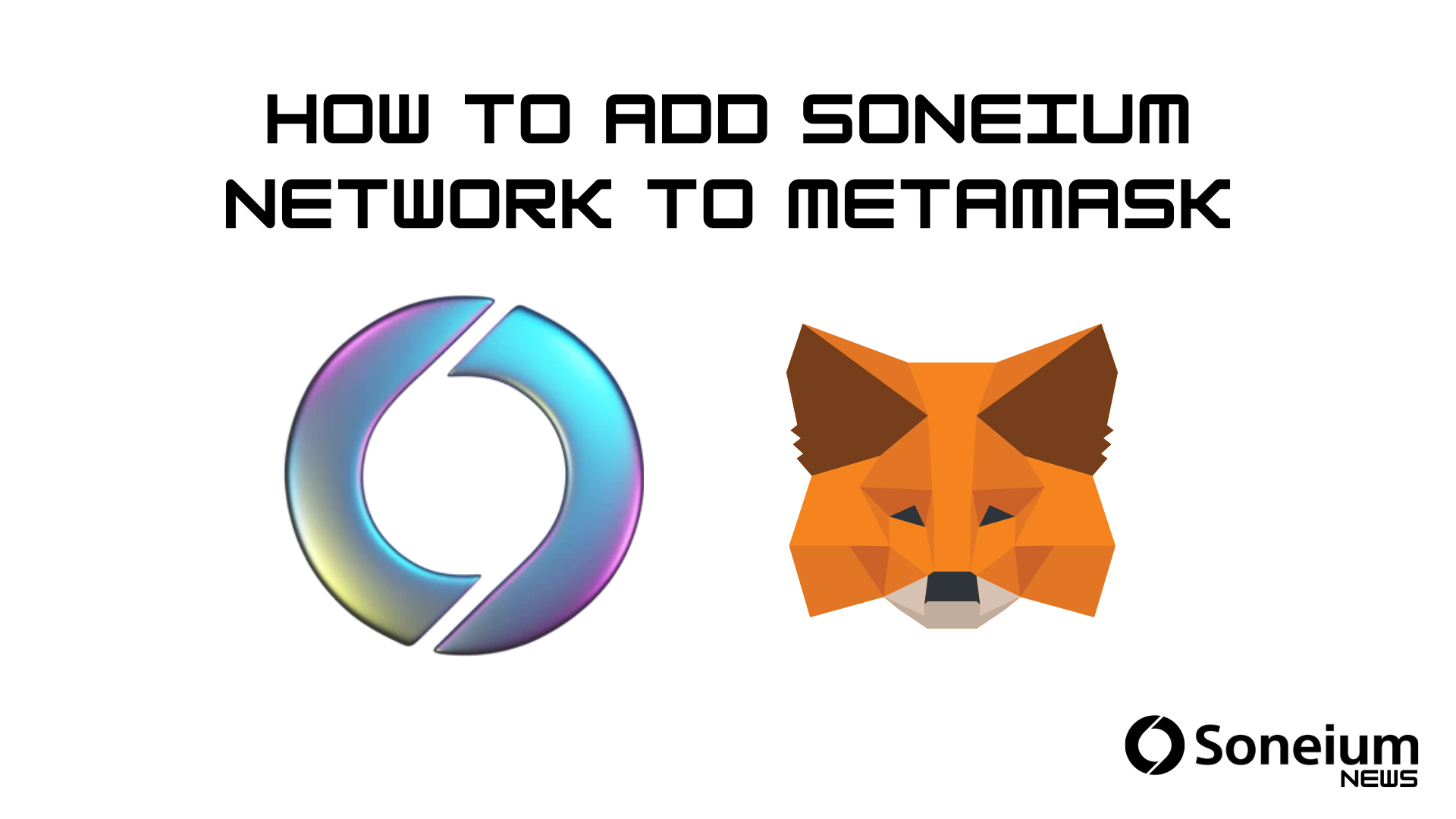
MetaMask is one of the easiest ways to interact with blockchain networks, including Soneium. By adding Soneium to your MetaMask wallet, you can explore decentralized apps (DApps), participate in staking, claim NFTs, and track your Soneium Score. This guide will walk you through every step.
Step 1: Install MetaMask
If you haven’t already installed MetaMask:
- Go to the official website: https://metamask.io/
- Download the extension for Chrome, Firefox, Brave, or Edge — or the mobile app for iOS/Android.
- Follow the on-screen instructions to create a wallet or import an existing one.
- Save your seed phrase safely — this is crucial for account recovery.
Step 2: Open MetaMask and Access Network Settings
- Open MetaMask.
- At the top of the wallet, click on the network dropdown (usually defaults to Ethereum Mainnet).
- Select “Add Network” at the bottom of the list.
Step 3: Enter Soneium Network Details
In the “Add a network” screen, fill in the following fields:
Step 4: Save and Switch to Soneium Network
- Click “Save”.
- Network dropdown should now include Soneium Network.
- Start interacting with Soneium-based DApps, tokens, and NFTs.
Step 5: Test Your Connection
- Copy your wallet address from MetaMask.
- Visit the Soneium Block Explorer: https://explorer.soneium.network
- Paste your address to confirm it’s connected to the network.
Tips for Beginners
- Only use official RPC URLs and explorer links.
- Avoid sharing your private key or seed phrase.
- Use testnets first if experimenting with smart contracts or NFTs.
- Track your Soneium Score and badges to unlock rewards within the ecosystem.